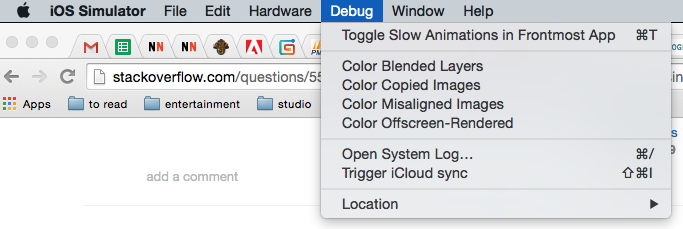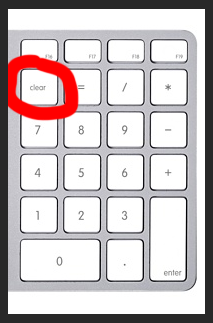According to this thread, Flash Builder will only notice when your library SWC changes if it’s in your project folder. Kind of sucks if you use the same SWC in multiple projects, like I do, but it appears to be the only option. Also, sometimes you need to clean the project to make the refresh happen.
Now, I’m not using the Flex framework, but also from the linked thread, if you use Flex you might be able to turn off a “global SWC cache.” I tried it for my plain-jane actionscript projects and it didn’t work.
Here’s the secondary method:
Find the .options file in the /Applications/Adobe Flash Builder 4.7/eclipse/plugins/com.adobe.flexbuilder.project_4.7.0.349722/ folder and look for a line like this:
# use a global swc cache across all projects when compiling with flex sdk 4 or higher
com.adobe.flexbuilder.project/useGlobalSwcCache=true
Try setting useGlobalSwcCache to false then restart Flash Builder and see if that helps.
NOTE: This may result in longer compile times in Flash Builder if your workspace includes Flash Library Projects since those generated SWCs will no longer be cached and instead will be rebuilt every time.
Again, I tried this secondary option, but it didn’t work for me (OSX 10.10.3 Yosemite), possibly because I don’t actually use Flex, and the comment in the config file specifically mentions Flex SDK.